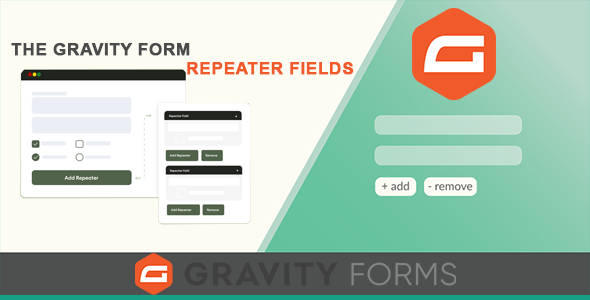
This feature allows users to dynamically add multiple sets of fields to the form, making it ideal for capturing information that may vary in quantity, such as multiple items, services, or participants.
These repeating fields can include various input types, such as text fields, checkboxes, radio buttons, or dropdown menus. Users can dynamically add or remove sets of these fields as needed, allowing for a flexible and customizable form experience.
Table of contents:
Plugin Installation
Download it here: https://add-ons.org/plugin/gravity-forms-repeater-fields/
Once you’ve downloaded a plugin, you’ll need to install it on your website. Log into your WordPress admin dashboard. Navigate to the “Plugins” section and click on “Add New.” Search for the plugin by name and click “Install Now” once you find it.
After installation, click on “Activate” to activate the plugin.
How to build repeatable blocks of fields?
Step 1: In the WP dashboard, navigate to Form – Create a new form or open an existing one.

Step 2: In the form editor, click the “Repeater Start” and “Repeater End” buttons.
Simply set the Repeater Start Field as the Field Type of the item number you want to be the start of your repeaters, and every next item, until the Repeater End Field is chosen, will become a repeatable item.

Step 3: Save the form and preview it to ensure the repeater field is working as expected.

Repeater Settings
How to limit repeated fields?
It means limiting the number of times fields are repeated.
At the Repeater End Field, put the repetitive number in the “Limit” box
E.g: If you want to repeat the Guest Field up to three times. Put the number 3 in the box

Looking at preview below:

How to show the number of repeated rows at start?
The number of repeater rows to display initially.
At the Repeater End Field, enter the number of repeated rows you want to show first in “Initial rows”
E.g: If you want to display 1 Repeater Field Initially then type the number 1 in the ” Initial Rows” box.

Here is the result: it only displays one repeated field at the beginning

Map the field with the Initial Rows
You want to be able to set the maximum number of times a row can be repeated to match the quantity entered by the user.
For example, suppose you have a form for registering event guests. To start, a user could input the number of people needed. That number would then be used to generate a corresponding number of list field rows in real-time.
Step 1: Add a field to your form, it can be Number, Single Line Text, or Dropdown … to enter values.
Step 2: Build a repeatable fields
Step 3: Enable field values to create auto-repeat fields based on the value of the field.
You need to copy the field ID of the value field and paste it into the Map Field with Initial Rows at the Repeater End.

Save and have a preview:


How to change the add button text?
At the Repeater End Field, modify the text in the “Add button text” box

That’s it! We hope this article helped you find out how to add Repeater fields to your Gravity Forms.